Support Database
| Subject: | Integration: share*it |
| Category: | |
| Keywords: | shareit, share it, share*it |
| | |
| Article: | Integration with share*it is easy and can be set up in only a few minutes.
You can use either the Static Key or Uploaded Key List methods. We are currently working with share*it to allow you to use the Key Generator via a URL option.
To get to the registration code delivery page open your share*it control panel and navigate to:
Products > Product Delivery > Delivery Type
Select your product from the drop down list and choose "Show Data"
Under "You Deliver" select "License Key" and choose a delivery type, usually "Email"
Drop down the list under "Add delivery type" and select "share*it delivers: License Key.
You will then see the following screen:
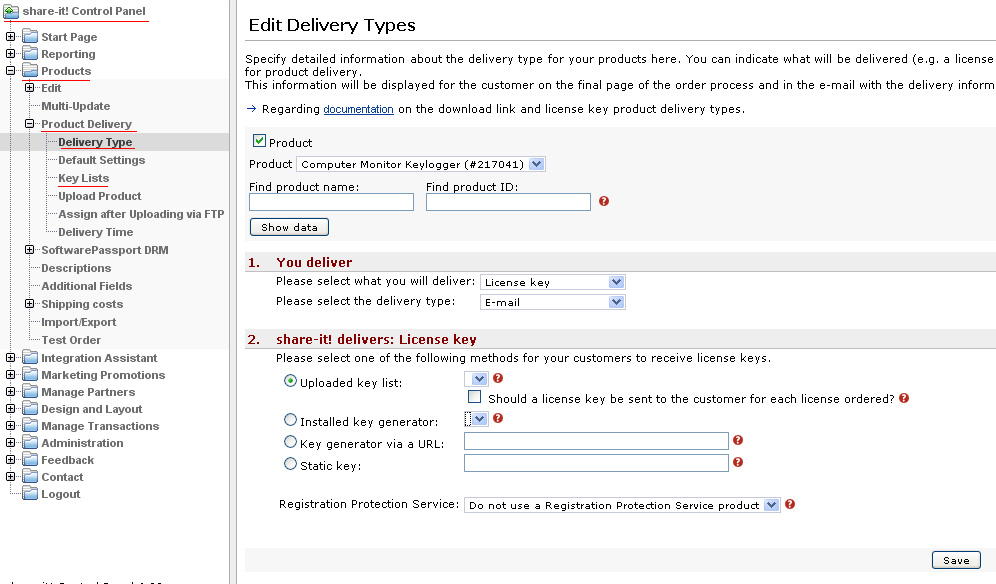
Static Key Method (least secure)
Choose "Static Key" from the list on the Control Panel, then use SoftLocker to manually generate a key.
For example, you might make the username "shareit" and generate a random password like "9sja03js"
You will need to make the key work on multiple comptuers since it will be used by all of your users. To do so, visit the "Users" area in SoftLocker and perform a search for the user you just added.
Select the user and click the "Multi Computer" button. That registration code will now work on multiple computers.
Now simply paste the username and password into the share*it control panel in the following format:
Username: shareit Registration: 9sja03js
Click the "Save" button in the share*it control panel and your code will be saved.
Registration List Method (recommended)
To add a list of registration codes to share*it you must first generate a list of username and registration code combinations. In SoftLocker 2.0 or greater you can do this via the Wizard or the Users menu.
Enter a base username and the quantity of codes that should be generated. You can create up to 1000 codes at a time.
When you have generated the codes you must export them. From the Users window enter the base username into the Search field. When the search is complete, use the Export menu and select "CSV - User List".
You now can use your favorite Spreadsheet software to import the CSV file and create a list of codes. share*it does not allow you to enter a list of usernames, so we recommend that you generate a list that looks like this:
User: shareit001 Pass: ja0jhdo1
User: shareit002 Pass: 9asdfh93
User: shareit003 Pass: ja0asd03
Then, in the share*it control panel, visit Products > Product Delivery > Key Lists and click the "Create New List" button. Enter a name for your list and paste the contents of your list into the text field.
Paste the list of Username/Password combinations into the registration list area and save the list.
Navigate back to the Delivery Types page and you can now choose your code list from the drop-down menu.
|
|
 Home - SoftLocker.net Client - SoftLocker ListBuilder - Tutorials - Support - Privacy - Affiliates
Home - SoftLocker.net Client - SoftLocker ListBuilder - Tutorials - Support - Privacy - Affiliates

© 2009-2010 SoftLocker.net
